Get Your Free Microsoft Office 365
Evergreen Valley College and San Jose City College are providing Microsoft Office 365 to all students and staff for free. This means you have access to the latest version of the full Office productivity suite, including Word, Excel, PowerPoint, OneNote, and more.
Note: While most students can access Microsoft Office 365 online, not all students are eligible to download the desktop versions of Office apps or access Outlook. If you require access to install Office applications on your device or use Outlook, please contact the IT Help Desk by submitting a ticket through the ITSS Support Portal.
[Instructions for Creating a Ticket in the ITSS Help Desk Portal]
Benefits of Microsoft Office 365
• Install on up to 5 compatible PCs and Macs, plus 5 tablets (including iPad)
• Use with OneDrive for automatic device syncing
• Gain valuable skills on the world’s most popular productivity software
• Use the same programs as your professors
How to Get Microsoft Office 365:
PC and Mac
1. Go to Office.com.

2. Enter your college provided username: first two initials of first and last name and last four of student ID @stu.evc or stu.sjcc.edu.
EVC Students: StudentUsername@stu.evc.edu (e.g., tivi7676@stu.evc.edu)
SJCC Students: StudentUsername@stu.sjcc.edu (e.g., bepr4843@stu.sjcc.edu)
3. Click Next.
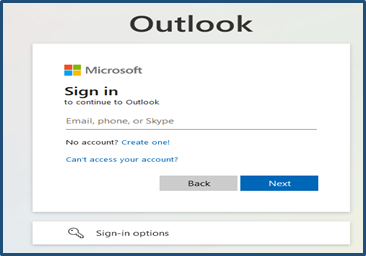
4. From the Office 365 Copilot home page select 'Install and more', located in the top-right corner.

5. Select Install Microsoft 365 apps

6. On the left-sided tab click on 'Apps & Devices', and then click on 'Install Office'.

7. Click on 'Open File' in your downloads, and follow the process to set it up.

Iphone/Ipad and Android
1. To setup Office apps and email on a mobile device, click here: Set up Office apps and email
2. Or, download the apps (Excel, Word, PowerPoint, OneNote) from the Apple Store or Google Play app store.