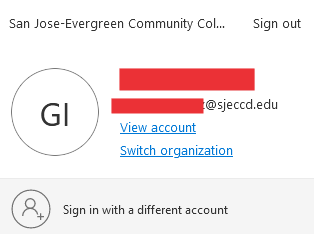Body
Single Sign-On (SSO) is a process in which your username and password give you access to multiple SJECCD services without requiring you to re-enter your credentials each time you access a new service.
For further assistance, contact the ITSS Help Desk at https://services.sjeccd.edu/tdclient/home/ or by phone 408-270-6411.
1. Open the browser and navigate to: https://sso.sjeccd.edu
2. Input your email address in the Username field and your password in the Password field.
3. For first-time logins, undergo the Multi-Factor Authentication (MFA) enrollment process by referring to the provided instructions: MFA Enrollment
4. If you've forgotten your password, select "Can't access your account?"

5. Opt for Work or school account.

6. Enter your email address in the Username field and click "Next."

7. Choose your preferred verification method (email or text) on the left and click the corresponding button to receive a verification code.

8. Input the verification code and click "Next."

9. Create a new password, ensuring it meets the minimum requirement of 10 characters, and confirm it.

10. Upon seeing the checkmark, your new password is active, and you can close the browser.

11. Access the My Apps dashboard where all your applications are displayed. Click on the respective application icon to connect.
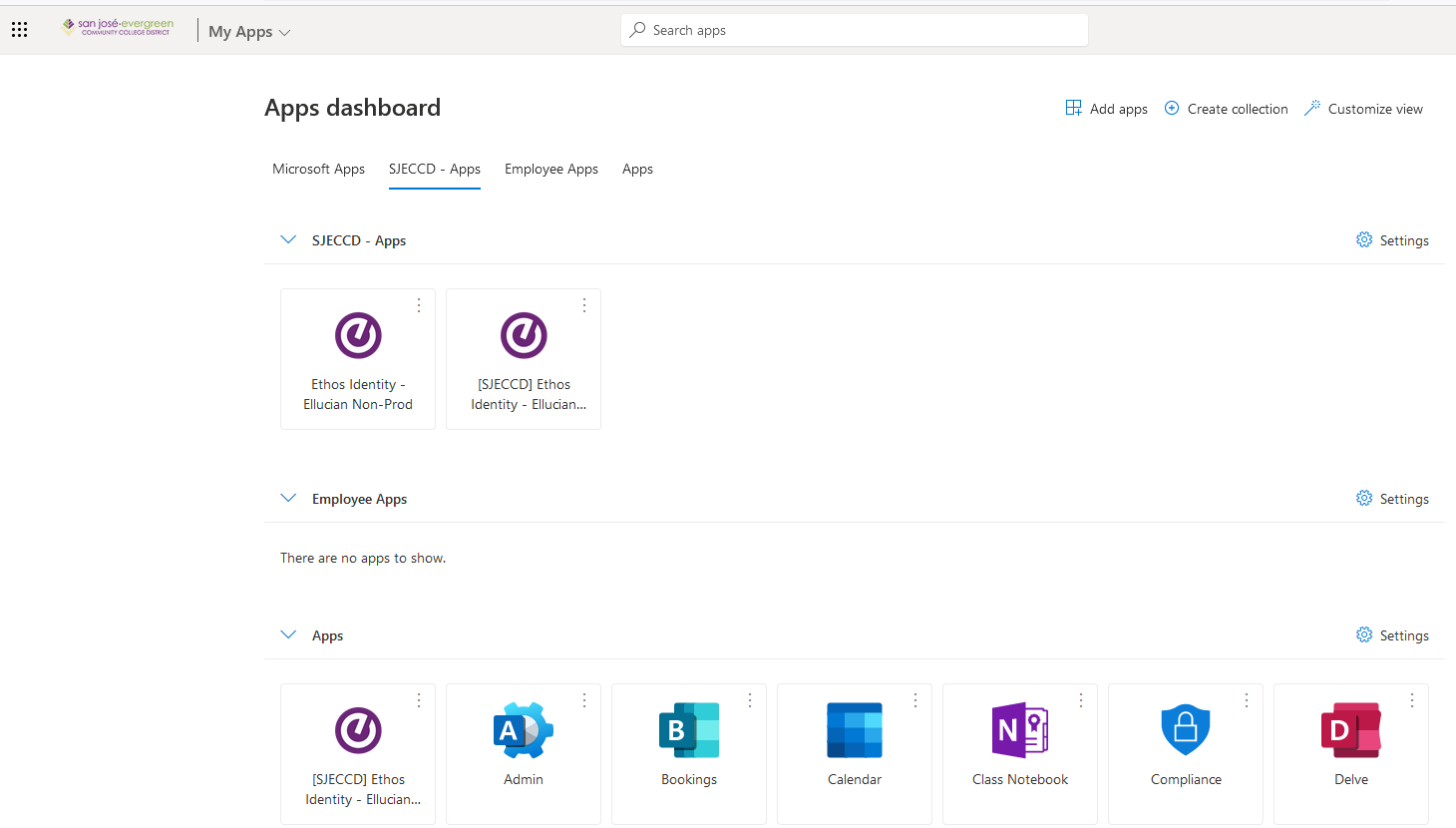
12. Always sign out properly by clicking on your name in the top right corner, selecting "Sign out." Wait for the browser to confirm the successful logout message, then close the browser whenever possible to ensure session termination.