Body
In order to access Office 365 Outlook public folders, you must also add them to the Favorites in Office 365 Outlook. The Outlook client does not automatically sync public folders with Office 365 Outlook.
1. To add a public folder in Office 365 Outlook, right-click Folders, and then choose Add public folder to Favorites. Locate the folder and click Add.
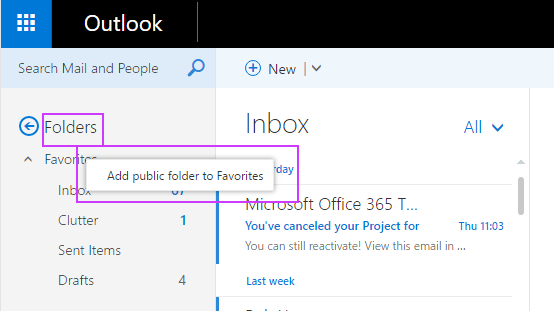
2. This will add the Public Folder (Budget Documents) to the Favorites under Public Folders.
3. If you need to access multiple public folders, they have to be added to your Favorites individually.
4. To close the public folder page, click the X on the upper-right corner.